Help Center
Setting Your Browsing Preferences
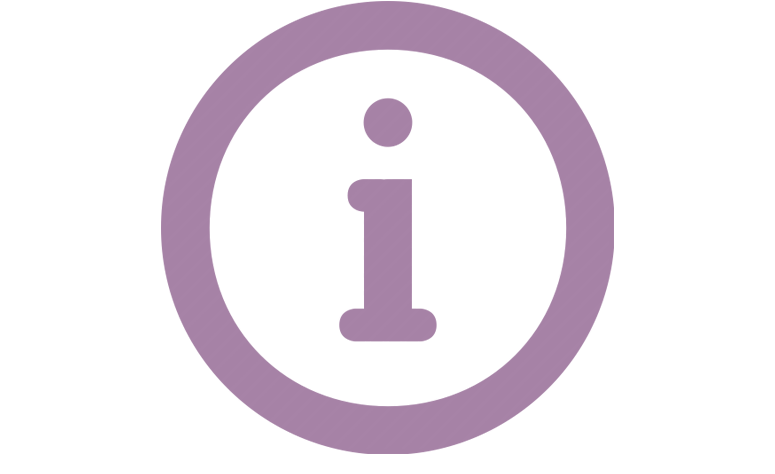
Your Browsing Preferences determine the default attributes of the media items you will see on DCMP while browsing media, based on:
- Grade Level
- Accessibility Feature
- Content Format
- Run Time
When you first set up your DCMP account, you will be prompted to set your Browsing Preferences. You can easily access and change your Browsing Preferences by finding the "Open Browsing Preferences" button on your account dashboard.

Now you can choose your default settings.
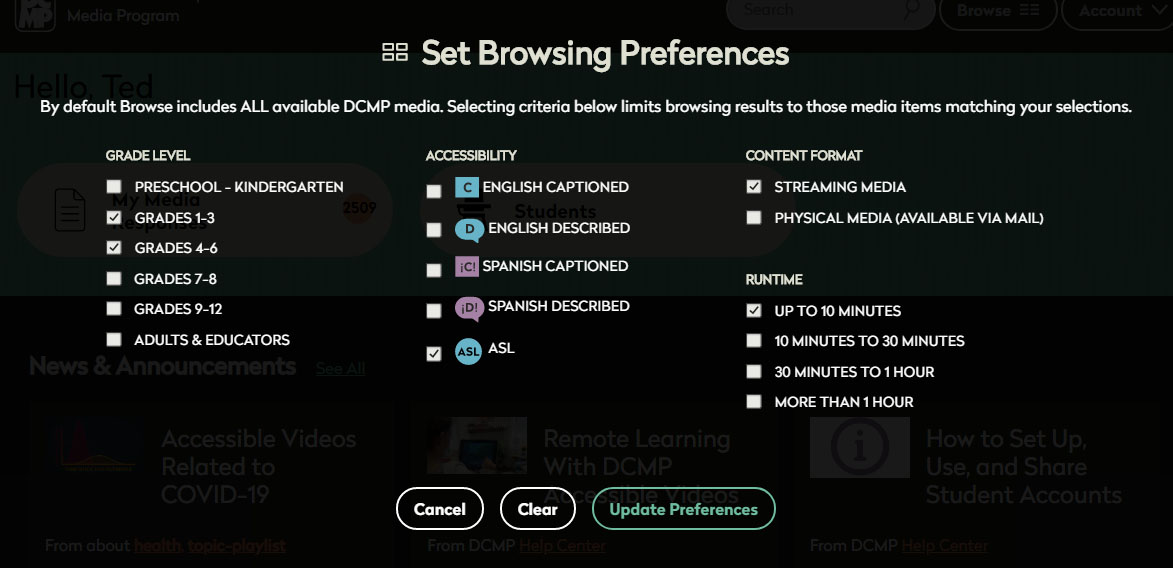
Your selections will determine the media you see while browsing and filter out the rest. For example, if you select Grades 4-6 and 7-8, you will only see videos rated for those grade levels while browsing.
In addition, your selection for Accessibility will set the default accessibility option for the DCMP video player; for example, if you choose "ENGLISH (DESCRIPTION)," each video will automatically be set to play with description by default.
There are two ways to change to captions or description on the fly:
Legacy Player
If your default video player setting is "ENGLISH (CAPTIONS)," but you wish to switch to "ENGLISH (DESCRIPTION)," you can easily make the change by looking under the video player where it says, "Now Playing As."
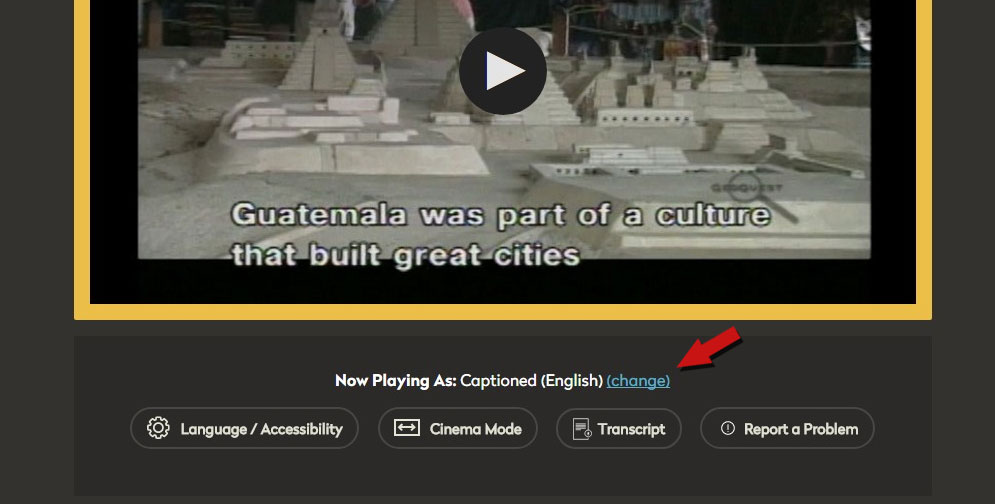
Player-based Accessibility
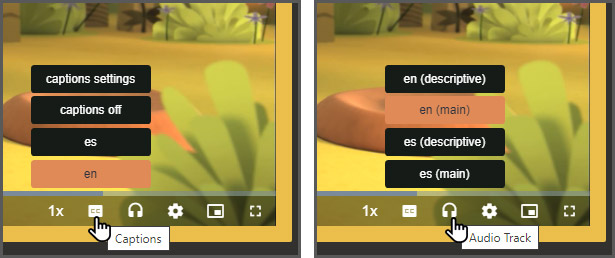
DCMP is transitioning to player-based accessibility features. In the new player, captions and audio are now independent. Users can use combinations of caption languages and audio tracks to best suit their students. For example, if a video is available in both English and Spanish, a viewer could set the audio to Spanish with English captioning.
Caption Settings
- Select the "Captions" Icon
- es = Spanish
- en = English
Description Settings
- Select the "Audio Track" icon
- en (descriptive) = English description on
- en (main) = English description off
- es (descriptive) = Spanish description on
- es (main) = Spanish description off
Tags: