Help Center
Browse for DCMP Media
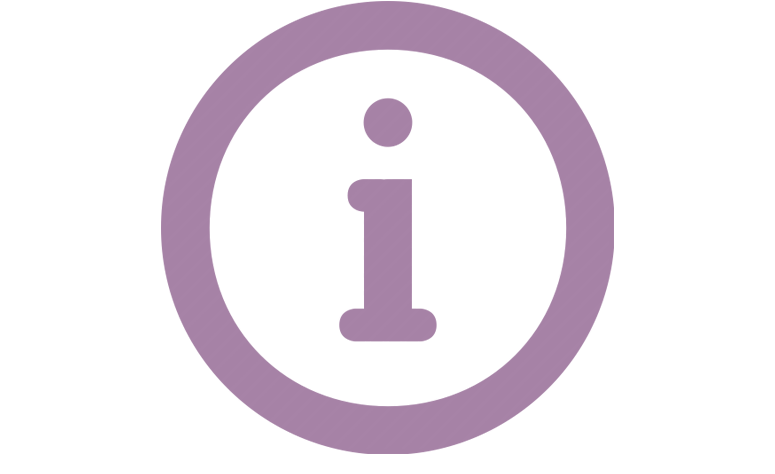
DCMP has thousands of accessible educational videos. This section details how to browse for media titles based on Topics and Subtopics.
When you register and are approved for free DCMP membership, you may first want to set your Browsing Preferences. These settings will filter the media titles that you see while browsing, based on Grade Level, Accessibility Features, Content Format, and Run Time. You can change your Browsing Preferences at any time, and will see reminders that you have active browsing preferences / filters activated and may be seeing a limited subset of our available titles.
To begin browsing, click the "Browse" button at the top of the page, or scroll down to find a list of Topics in your account dashboard. There you'll see all the topics under which all DCMP videos are categorized. Select a topic.
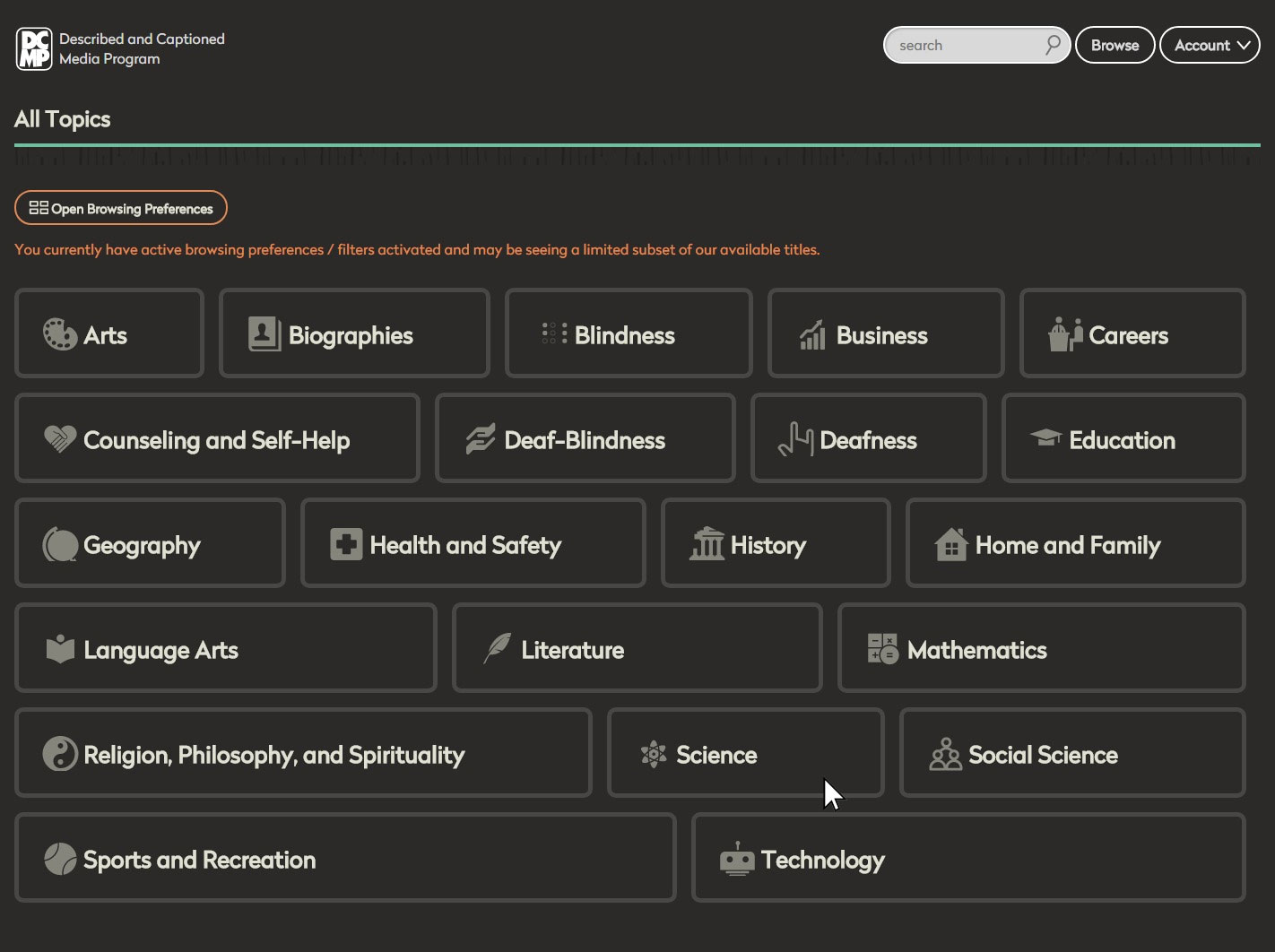
After you select a topic, you'll see all the subtopics within that topic.
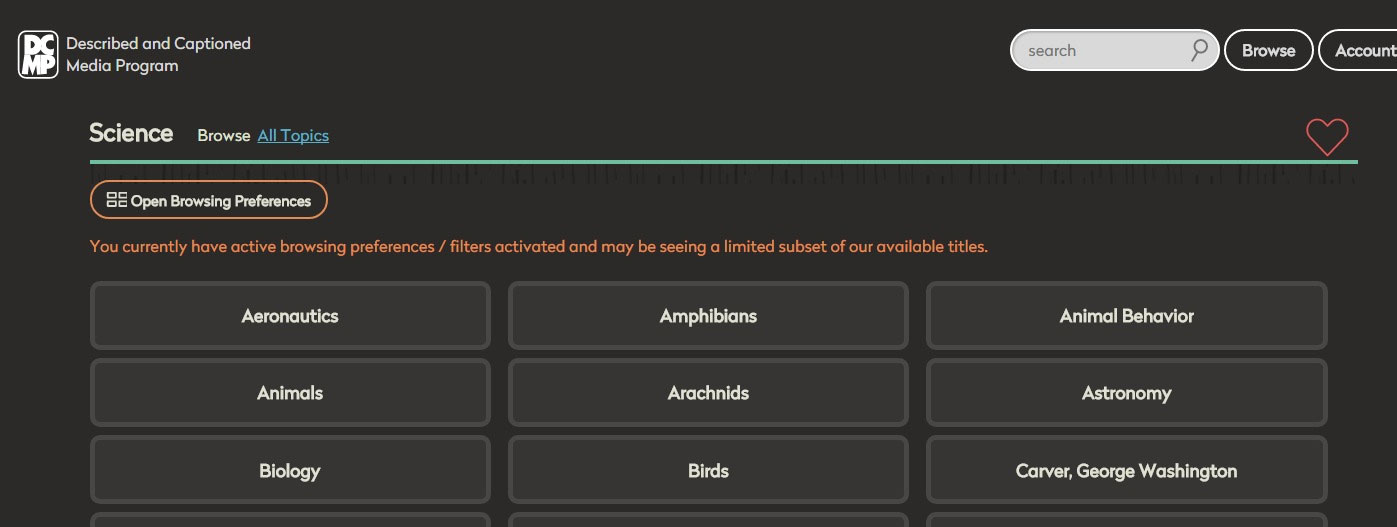
Select a subtopic.
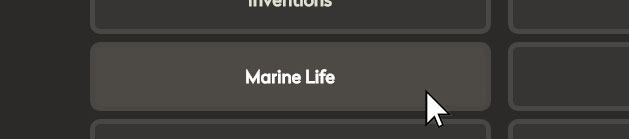
Now you'll see preview images of all the videos under this subtopic listed in alphabetical order.
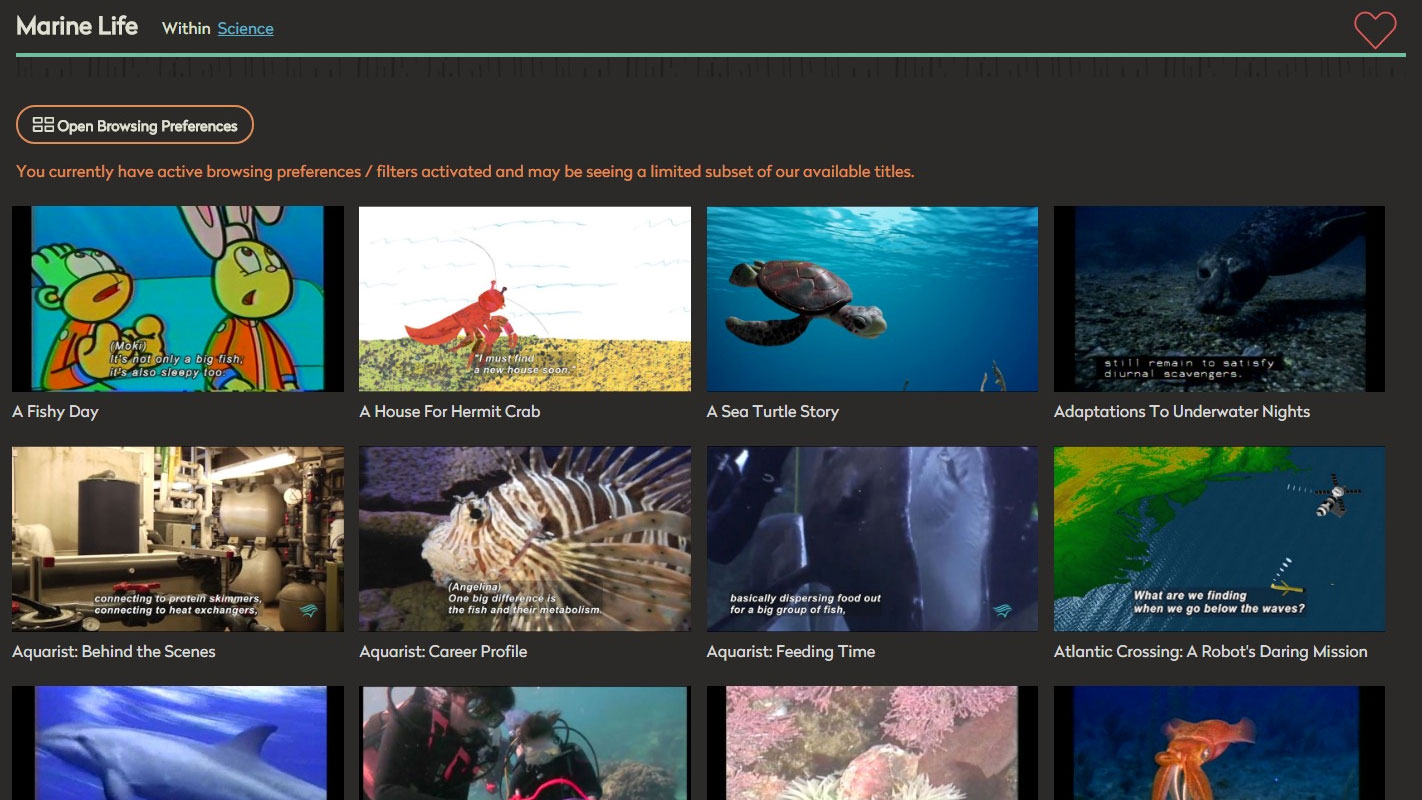
When you hover over a video preview image (or touch once on a mobile device), additional information about that video will appear: Run Time, Grade Level, and the language and accessibility options.
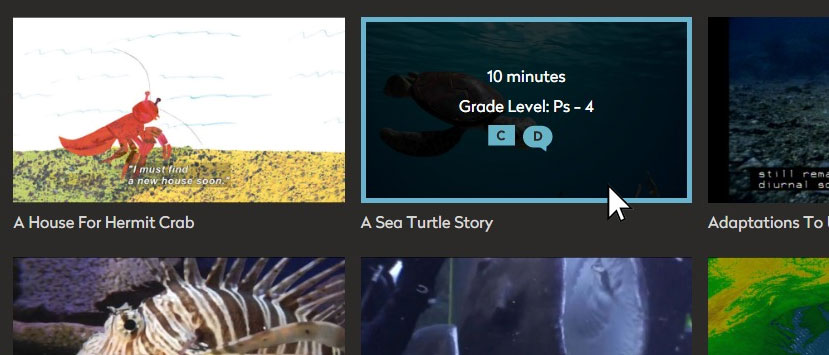
The Player Page
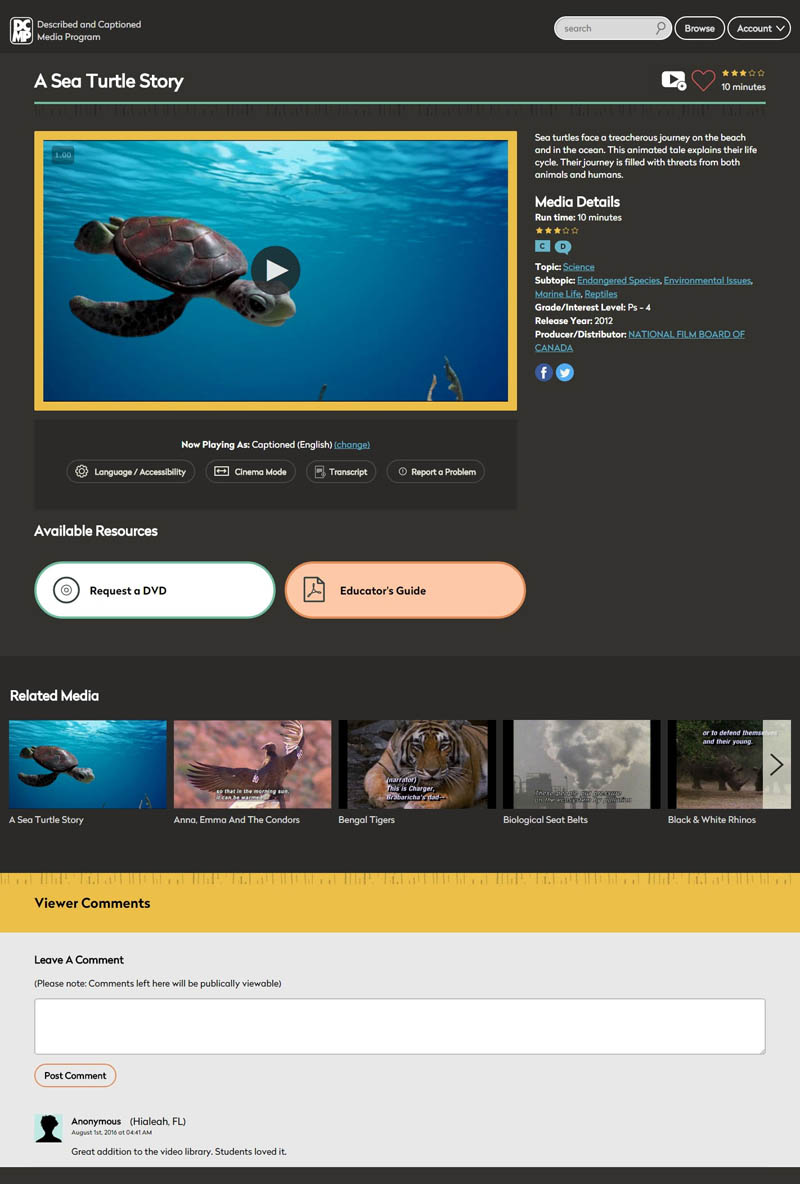
The player page features the accessible video player, information about the video, available resources, related media, and a comments section.
Learn more in the How to Stream DCMP Media on the Web Help Section.
Tags: