<< Learning Center
Media Accessibility Information, Guidelines and Research
What are Captions?
By Shannon Chenoweth
Introduction
Captioning is the process of converting the audio content of a television broadcast, webcast, film, video, CD-ROM, DVD, live event, or other productions into text and displaying the text on a screen or monitor, and it enables those who are deaf and hard of hearing to have full access to media materials that otherwise would not be readily available. With an everexpanding pool of captioning agencies providing a wider array of options, including technology, access to captioned audio materials has become an accessible learning tool for students with or without a hearing loss.
Are All Captions the Same?
No! There are several different types, methods, and styles of captions.
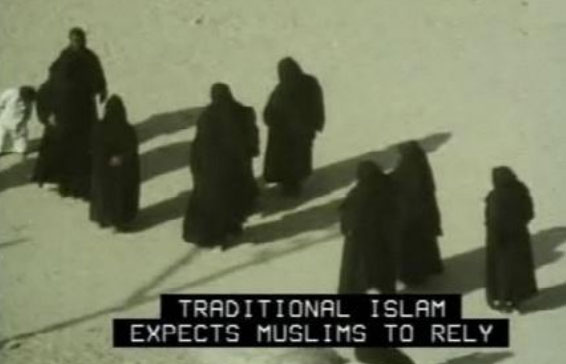
Closed Captions
Closed Captions (CC) are hidden on the 21st line of the vertical blanking interval (VBI) of a video signal and are made visible by a decoder at the time of viewing by using the remote control or on-screen menu. They are usually white capital letters encased in a black box.
The decoder is a small electronic device that decodes the captioning signal and causes captions to appear on the screen. Since July 1993, all television sets with screens 13 inches or larger for sale in the United States must have a built-in decoder chip.
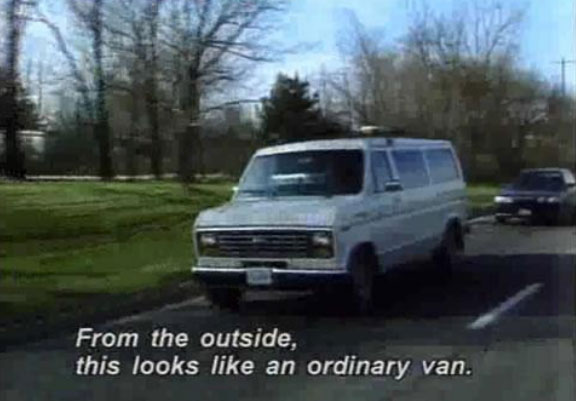
Subtitles
Subtitles are usually upper- and lower-case white letters with descenders. They are oftentimes placed in a black rim or drop shadow box. Some subtitles are always "on" or visible (such as the open captions from the DCMP media).
Others, like those on DVDs and the Internet, are displayed utilizing the medium's menu option. Subtitles can be categorized as:
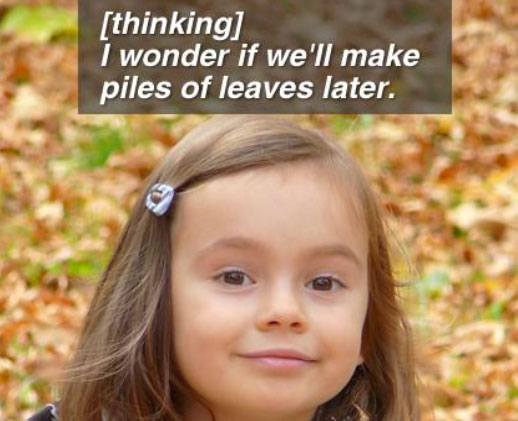
Subtitles for the Deaf and Hard of Hearing
Subtitles for the Deaf and Hard of Hearing (SDH) which include information such as sound effects, speaker identification, and other essential nonspeech features. These are presented as close to verbatim as possible. The DCMP media titles include this type.
Foreign Film Subtitles are written for hearing viewers. They usually do not indicate information other than dialogue, and often are edited. Some may translate onscreen printed information such as a street sign.
Are Captions Accessible on the Internet?
The Internet is a mass medium that has become a primary source of information. Therefore, an increasing amount of content on the Internet has sound and is captioned. With the rise of captioned programming on television, the demand on the Web will surely grow.
There are three major players that most people use to access audio and video on the Internet: Windows Media Player, RealPlayer, and QuickTime. Each player has integrated accessibility features that give users the ability to turn on captioning and video description if it is available. Finding these features in each of the players can be difficult. Not only are they in different places, depending on the player, they can be in different places from previous versions.
How Do I Turn on the Captions?
For the Windows Media Player, activate the captions by going to the Play menu, point to Captions and Subtitles, and then click the appropriate language or other option.
In RealPlayer, captions are turned on by going to the Tools menu, selecting Preferences, and clicking on Content. Under the "Accessibility" heading, choose "use supplemental text captioning when available" and/or "use descriptive audio when available."
The latest version of the QuickTime player operates a little differently. Depending on the production, the caption feature is either automatically turned on or the option is clearly displayed on the viewing window. For older versions (QuickTime version 6.0 and earlier), turn the captions on by going to the Edit menu, selecting Enable Tracks, and choosing the caption text track.
To learn more about captioning for the Internet, please visit another DCMP accessibility article: Providing Captions for Flash-Based Streaming Video.
Conclusion
Captions are an important aspect of the learning process for students who are deaf and hard of hearing. It is well worth the time and effort for librarians and educators to search for and provide quality captioned media to patrons and students.
For more information on the Described and Captioned Media Program's (DCMP) free-loan, captioned and described media library, visit the DCMP Web site today.
Tags:
Please take a moment to rate this Learning Center resource by answering three short questions.