<< Learning Center
Media Accessibility Information, Guidelines and Research
Major Upgrades for DCMP's ASL Pop-Up Player
We’re excited to announce important upgrades in our ASL Pop-Up, a secondary video player that provides American Sign Language interpretation of video content. While we’ve been busy adding ASL to hundreds of videos in the DCMP streaming library, we’ve also been developing new ways to improve the user experience for our members.
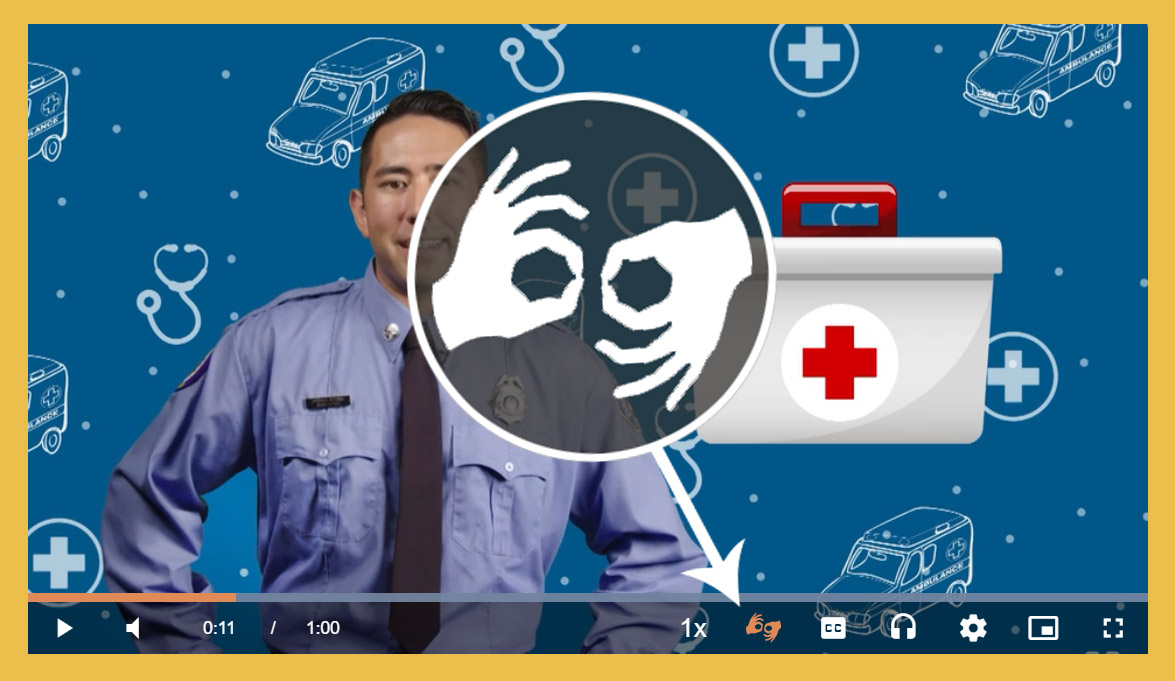
ASL Pop-Up Player
For videos that have ASL interpretation, activate the secondary player by clicking on the “interpret” icon in the settings menu at the bottom of the main player. Select “overlay” or “side-by-side.”
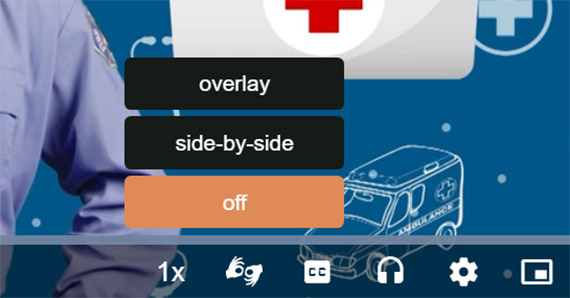
Overlay mode places a second, smaller player on the web page. You can drag the pop-up anywhere on the page.
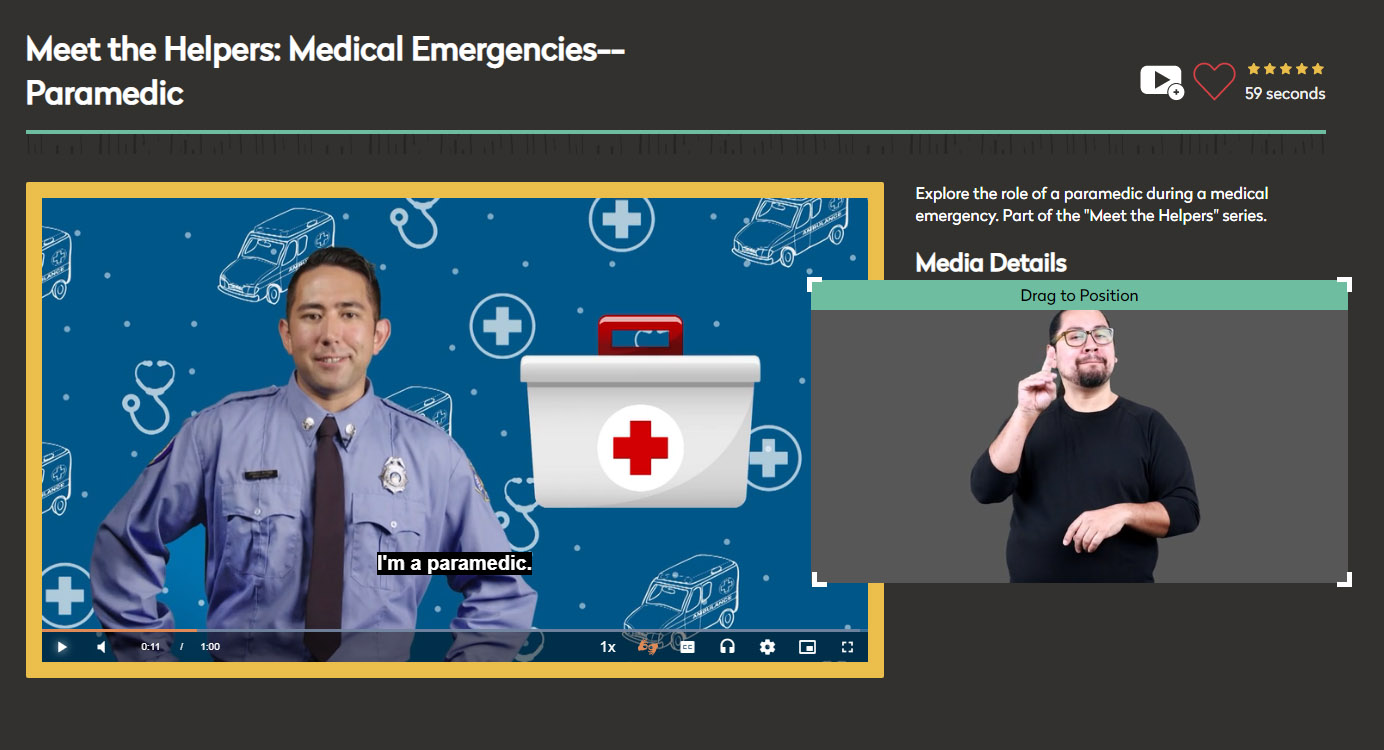
Side-by-side mode places both players next to each other at the same size.
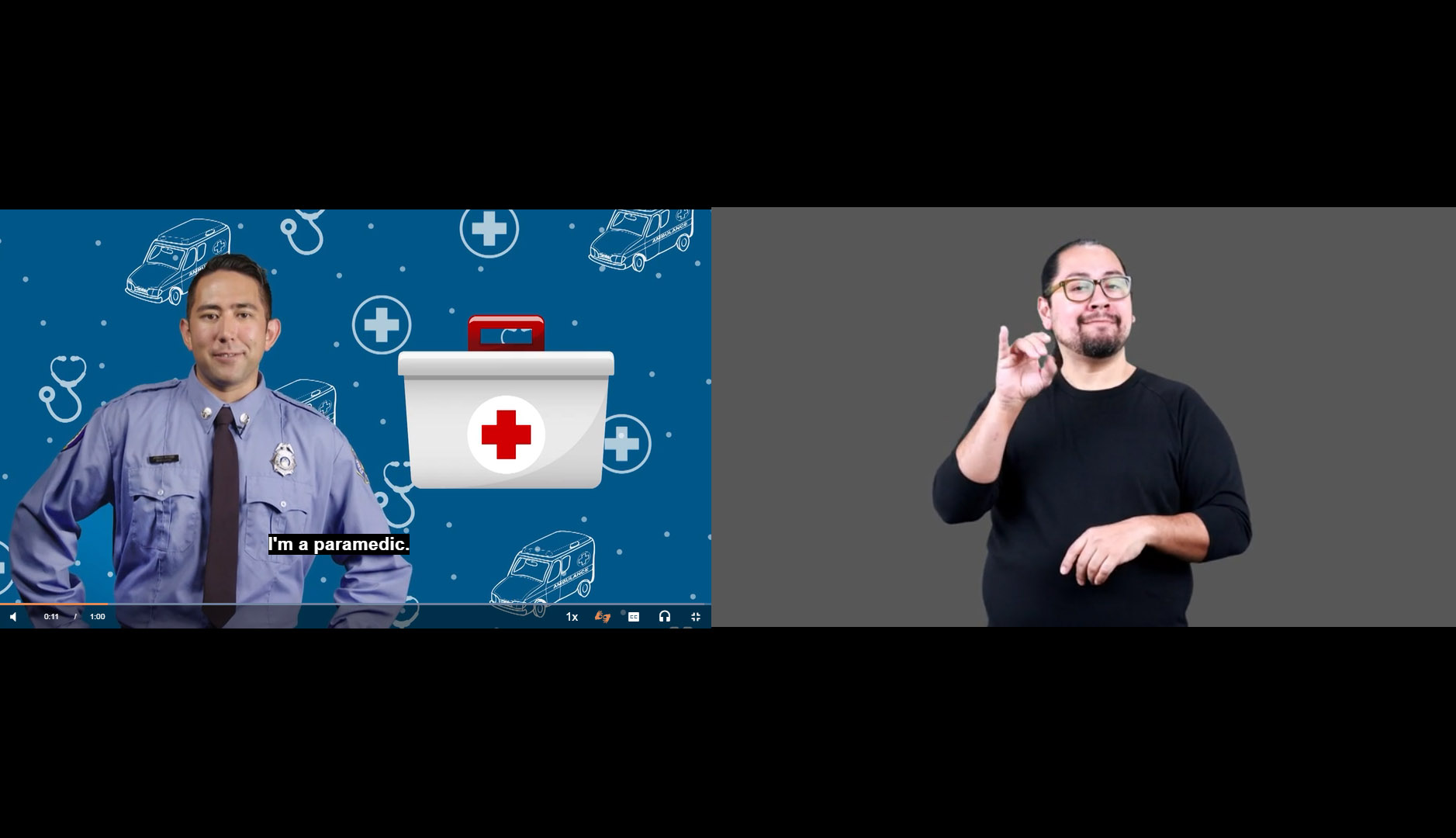
Both modes also work when you’re viewing the video in Fullscreen, which can be toggled by selecting the “fullscreen” icon in the far right of the settings bar.
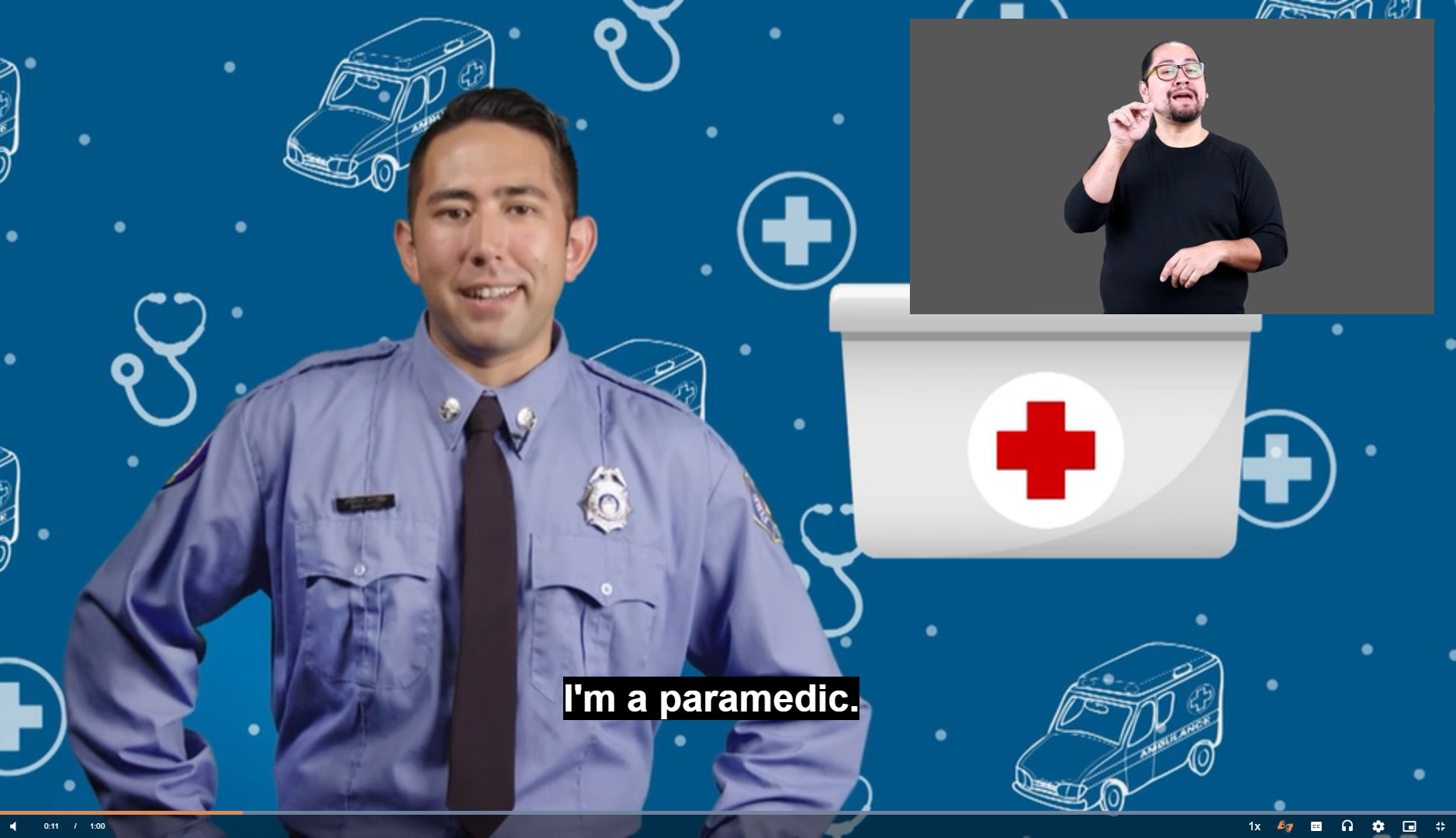
Pop-Up Player Resizing
The pop-up can now be resized in "overlay" mode. On desktops, click the pop-up player and white corner brackets will appear that you can drag to enlarge. On mobile devices, you can pinch-to-zoom to change the size.
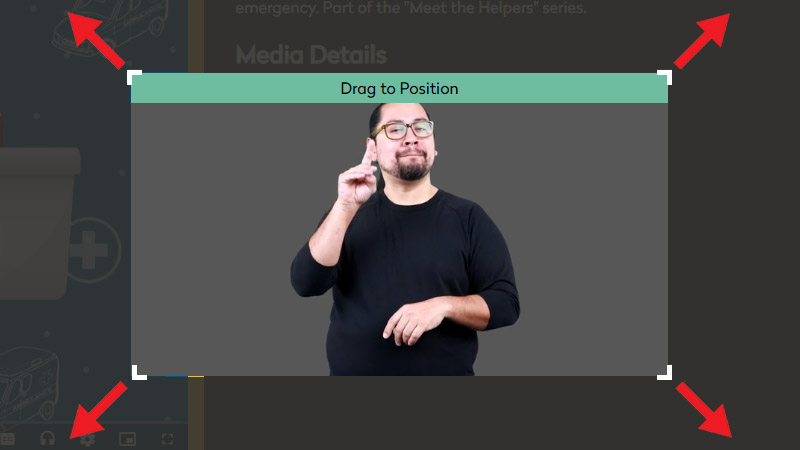
The system will remember your sizing and placement the next time you view a video with ASL. This is device specific, so if you put it in the upper left corner on your home computer and then go to work, you’ll need to reposition it there.
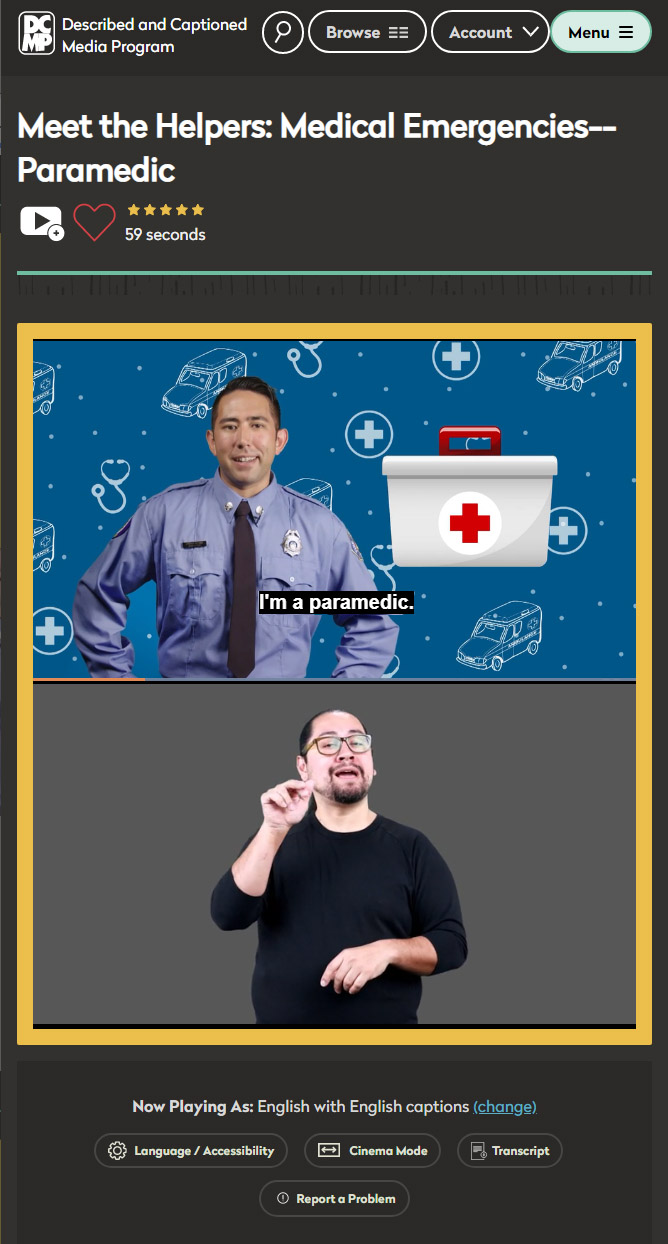
Native Support for Mobile Devices
DCMP’s ASL Pop-Up now provides a smoother experience on mobile devices by integrating with iOS and Android native features. Resizing works on smartphones, although the pop-up player cannot overlap the main video player. The best option may be to use the side-by-side mode if you are using a small device like a smartphone.
Selecting Side-by-side for a smartphone in Portrait mode will stack the videos so that each of the two video windows are the same size and easy to see; When you turn your phone sideways and place it in Landscape mode, the videos will appear side-by-side.
How to Find ASL Pop-Up Videos
- All DCMP videos with added ASL interpretation can be found on our ASL Pop-Up page.
- Each time you log in, you can scroll down your dashboard page to find the Latest Titles with ASL.
- When you Browse videos, image thumbnails will have a green "ASL" tag in the upper-left corner.
- In Search results, select "Filter Results" and choose "ASL" under "Accessibility/Language."
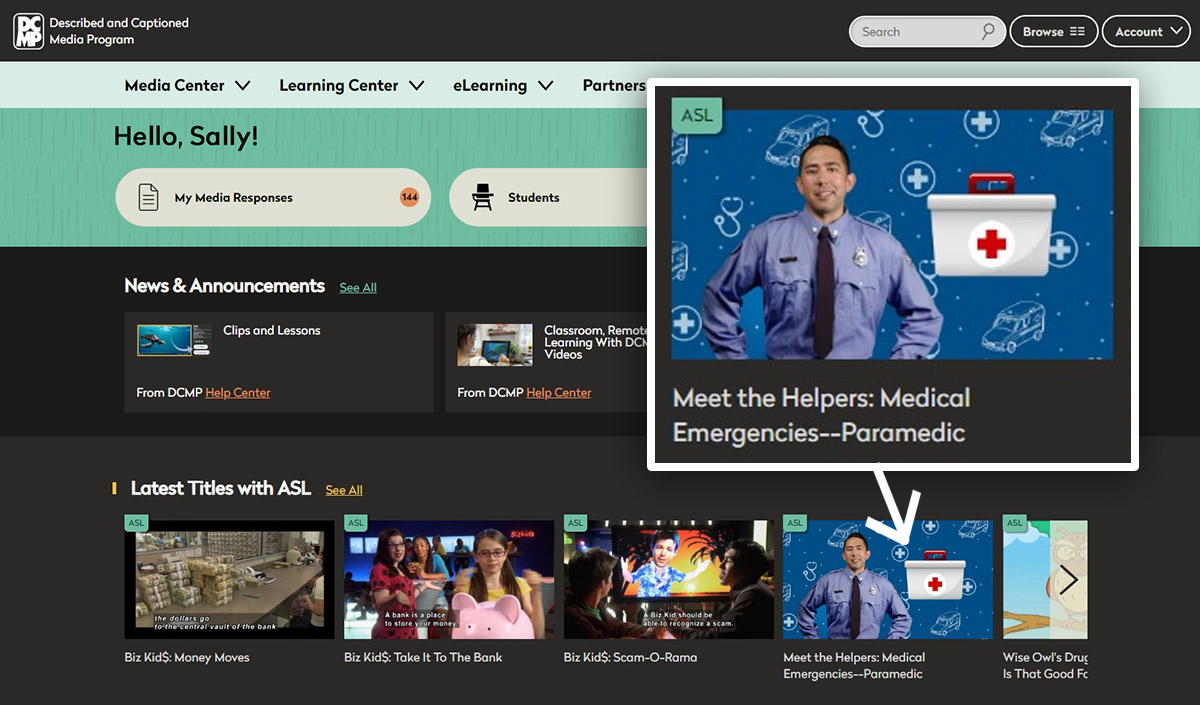
Recommend Videos
If you would like to recommend that ASL be added to an existing video in DCMP’s streaming library, visit the ASL Pop-Up page or contact us at recommendations@dcmp.org.
Tags:
Please take a moment to rate this Learning Center resource by answering three short questions.