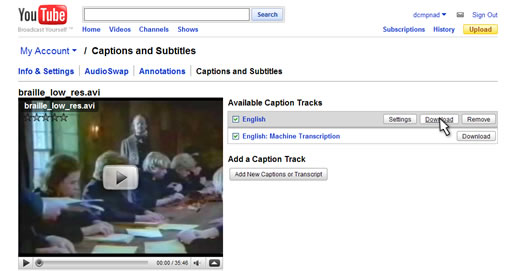<< Learning Center
Media Accessibility Information, Guidelines and Research
Converting YouTube SBV Subtitles to SubRip SRT Format
Return to the main CIY page.
YouTube Auto-Sync: A Major Time-Saver
One of the most intriguing CIY-related developments in captioning has been Google’s automatic accessibility features for YouTube channels. Most of the buzz surrounded the auto-caption feature; based upon the speech-to-text engine that powers Google Voice, auto-caption allows individual viewers to access a machine-generated transcription of a video’s speech content, which is then automatically synchronized with the video’s sound track and displayed as individual captions. However, it is the auto-sync feature that figures to be—at least in the short term—a real game-changer for serious CIYers.
While this tutorial isn’t focused on how to use auto sync (watch a segment from Google’s launch of the YouTube auto-accessibility features for a tutorial of sorts), it is worth pointing out the primary benefit of auto-sync: it reduces (and in some cases—shorter videos with fewer unique speakers, for instance—eliminates) the need for the traditional painstaking synchronization process that consumes the most time of any portion of the captioning process. Of course, auto-sync is at its most efficient when a human being accurately transcribes all spoken dialog/narration in a video’s soundtrack, but the savings in time is still quite substantial.
SBV Subtitle Files
The subtitle file generated by YouTube’s auto-sync process has an SBV extention, which essentially introduces a new subtitle format, and limits auto-sync-generated subtitles’ usefulness outside of YouTube applications. Fortunately, we’ve happened upon a relatively simple process by which SBV files can be converted to the commonly-used (and compatible with YouTube) SubRip (SRT) format, which we’ll outline here.
Download The SBV Subtitle File from YouTube
The first step in the conversion is to login to your YouTube account, go to the listing of your videos, and click the “captions” button in the lower portion of the video details. (Alternatively, you can access the “Captions and Subtitles” menu from the video player page… the link is below the “embed” code and video description.) From the menu, download to your computer (“Save As”) the subtitle file you’d like to convert from the list of available caption tracks.
Convert Your Subtitles using the SBV to SRT Conversion Form
Simply open the SBV file you downloaded from YouTube in a text editor (e.g., Notepad, Notepad ++, TextEdit), select all of the contents (Windows/Linux: CONTROL + A, Mac: COMMAND + A) and paste it into the box below. Next, click the “Convert” button below the pasted text, and your formerly-SBV-formatted subtitles will be transformed into SRT-formatted subtitles. Click the "Copy to Clipboard" button that appears after the conversion is complete, return to your text editor, paste the new text over the old text, and save the file with an SRT extension (e.g., “caption-file.srt”). Your SRT subtitle file is now ready to use with many common subtitle editing applications or uploaded to YouTube and other caption-ready hosting providers.
This javascript-based conversion form was inspired by Pierre Gorissen’s dotSUB Repair utility. Please feel free to use/modify the ‘convert.js’ script in any way you see fit.